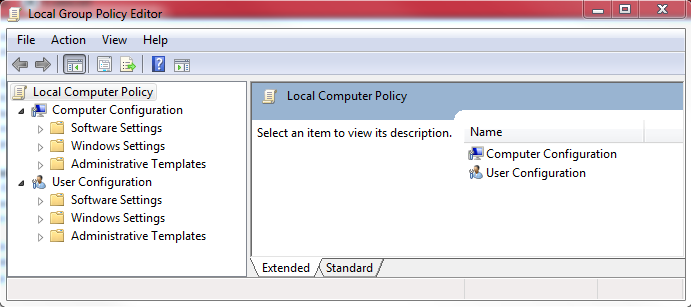Speeding up a slow PC
If your PC was fairly quick when it was new, but seems to have slowed down over time, there are some things you can do to improve it.
- The first thing is to uninstall any programs you don't use any more, this is done in Control Panel / Add Remove Programs in XP and Control Panel / Programs and features in Windows 7, you may be surprised how these accumulate over time
- Run a disk cleanup, this is done by right clicking on your 'c' drive in windows explorer and selecting 'properties' from the drop down menu.
Click 'Disk Cleanup' and follow the instructions. It's worth bearing in mind that in Windows 7, you can also get rid of all but the last restore point and shadow copies, this can often get you in excess of 20GB back, to do this, after you click the disk cleanup button, you will be able to select 'clean up system files' , then select 'more options' then finally in the system restore and shadow copy section, click the 'clean up' button.
- From the 'run' box, type 'msconfig' and select 'msconfig.exe. This will bring up the system configuration box, from here you can select the 'startup' tab, which will give you a list of all the programs that run when your PC starts up,
Simply remove the tick from any you don't want to start automatically, remember you are not deleting the programs, merely stopping them from running when Windows starts. Almost none of the programs actually need to start, such as Acrobat Reader and Microsoft Office 2010, they just like to sit in the system tray just to the left of the clock and annoy you whilst using up system resources.
Bear in mind that it is probably unwise to stop any Anti Virus programs or programs you use regularly, In my example above you can see that I have left lxeemon running. This is the connector for my Lexmark Wireless printer and I cannot print without it.
If you are unsure, type the name into Google, this will tell you what it is.
Don't worry if you disable something that you subsequently find you need (ipod programs are a good example), just run msconfig.exe again and put the tick back and reboot and it will start working again.
For the brave among you, most of these can also be disabled in the registry, the key is
hkey_local_machine\software\microsoft\windows\currentversion\run
- Finally give the PC a defrag, this is usually a good way to speed up your PC. If you see a little yellow light on the front of your PC that looks like a cylinder but is always flashing, this gives you a good indication that your PC is suffering from excessive disk activity, a defrag can often help (after following the steps above)