Sharing Internet and Wifi with multiple devices in Windows 8.1
If you have ever been on holiday where they charge for the Wi-Fi per device, it can be handy to be able to 'share' that Wi-Fi amongst all your devices. This can be accomplished fairly easily in Windows 8.1 with a little fiddling around.
Firstly fire up a command prompt with admin privileges by right clicking on the start button and select 'command prompt (admin)' and accept the prompt, or type the password in if you are using a none admin account.
Type the following commands, pressing enter between each one.
netsh wlan set hostednetwork mode=allow ssid=MyWifi key=password
netsh wlan start hostednetwork
(the SSID can be anything you want, and so can the password)
Then Open the 'Network and Sharing Centre' in the Control Panel. (Type Control Panel on the Start Screen and then Network in the Control Panel search box.) Then select 'Change adapter settings' highlighted in yellow on the right
You will then see a new network adaptor appears
In this case I called mine 'Elitebook', and you can see it is 'Local Area Connection 19', make a note of the name.
Finally right click the adaptor that has the actual connection to the internet and select properties, in the case above it's the Ethernet, but it can be whatever your current connection is, then select the 'sharing' tab, and make sure both boxes are ticked and select the adaptor you set up earlier in the 'Home Networking Connection' tab, as below.
Firstly fire up a command prompt with admin privileges by right clicking on the start button and select 'command prompt (admin)' and accept the prompt, or type the password in if you are using a none admin account.
Type the following commands, pressing enter between each one.
netsh wlan set hostednetwork mode=allow ssid=MyWifi key=password
netsh wlan start hostednetwork
(the SSID can be anything you want, and so can the password)
Then Open the 'Network and Sharing Centre' in the Control Panel. (Type Control Panel on the Start Screen and then Network in the Control Panel search box.) Then select 'Change adapter settings' highlighted in yellow on the right
You will then see a new network adaptor appears
In this case I called mine 'Elitebook', and you can see it is 'Local Area Connection 19', make a note of the name.
Finally right click the adaptor that has the actual connection to the internet and select properties, in the case above it's the Ethernet, but it can be whatever your current connection is, then select the 'sharing' tab, and make sure both boxes are ticked and select the adaptor you set up earlier in the 'Home Networking Connection' tab, as below.
All your other devices should now be able to connect to the SSID that is now broadcasting.



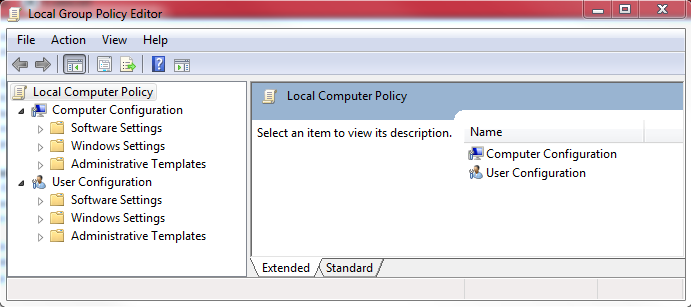

Comments
Post a Comment