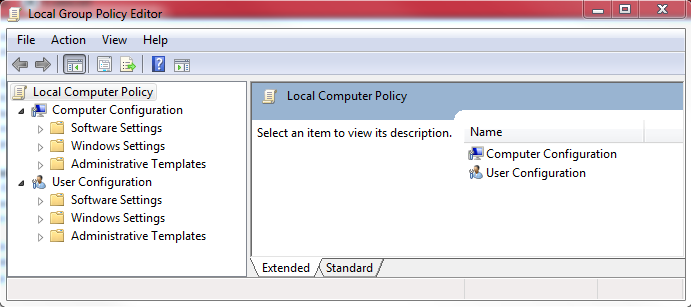Turn off Hibernate in Windows 7
You may have noticed a file in the root of your boot drive (Usually Drive C) that takes up a large amount of space, typically 4GB or more depending on the memory size of your computer called hiberfile.sys, this is the contents of memory written to a file when the laptop is in Hibernation.
Any attempt to delete it will fail as it's in use, however whilst Hibernate mode is useful, if you never use it you can simply turn it off and then recover the disk space.
Click on the start button and in the search box type 'cmd' , above this an option for command prompt will appear, select this and right click and run as administrator.
Finally type :
powercfg -h off and press enter.
This will disable Hibernate and remove the hiberfile.sys file
Further explanation of the different power saving options can be found here
http://windows.microsoft.com/en-GB/windows7/products/features/power-management
Any attempt to delete it will fail as it's in use, however whilst Hibernate mode is useful, if you never use it you can simply turn it off and then recover the disk space.
Click on the start button and in the search box type 'cmd' , above this an option for command prompt will appear, select this and right click and run as administrator.
Finally type :
powercfg -h off and press enter.
This will disable Hibernate and remove the hiberfile.sys file
Further explanation of the different power saving options can be found here
http://windows.microsoft.com/en-GB/windows7/products/features/power-management