Getting started with Windows 8 without a touch screen
So you have Windows 8 but can't work out how on earth to navigate around it without a touchscreen, here is a list of the most common elements
Windows Key + C / Opens up the right hand Charms Bar
Windows Key + I / Opens up the settings menu
Windows Key + T / Takes you back to Desktop Mode and cycles through your open apps on the task bar.
Windows Key + Shift + / Docks the app to the left, middle, or right side of the screen each time you tap it.
Windows Key + M / Takes you back to the Desktop and minimises all applications
Windows Key + Q / Opens up the global search utility within Metro
.
- When the log on screen first appears, and you are not on a touch screen, you will get a nice background but no way to log in, put your cursor to the bottom and hold down the left mouse key whilst dragging upwards, your log in screen should appear.
- In the metro screen, to access your settings, called 'Charms' in windows 8, just hover your mouse over the bottom right corner and a menu will appear, the settings icon amongst others will now appear.
- To fins out what apps are running, move your mouse to the bottom left, a list of your currently running apps will appear, the last app you accessed will be at the bottom but moving your mouse upwards will reveal the rest. To kill an app, right click and select close.
- When you are running a Metro app (or in desktop mode), moving your mouse to the bottom right and right clicking will give you an advanced menu with many of the settings that used to be in control panel.
- Getting back to the Metro desktop from an app, just hit the Windows key.
- In the Metro interface, don't worry about trying to find your apps, just start typing, the search is running in real time and you will find what you are looking for much easier that way
- Using Hot Keys, if you are a keyboard fiend, you may find the common keyboard shortcuts easier to use, here is a list of the common ones
Windows Key + C / Opens up the right hand Charms Bar
Windows Key + I / Opens up the settings menu
Windows Key + T / Takes you back to Desktop Mode and cycles through your open apps on the task bar.
Windows Key + Shift + / Docks the app to the left, middle, or right side of the screen each time you tap it.
Windows Key + M / Takes you back to the Desktop and minimises all applications
Windows Key + Q / Opens up the global search utility within Metro
.
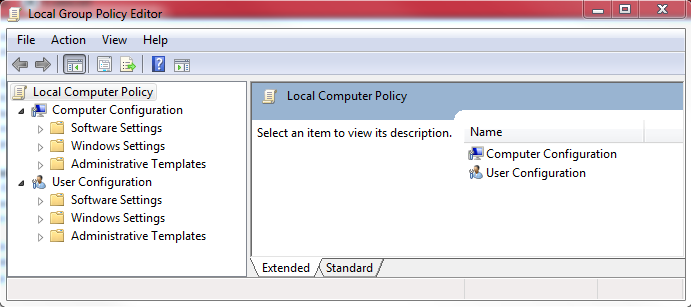

Comments
Post a Comment