Common MSI Install Commands
These are the common commands used when installing an MSI product
For example, the full syntax for installing an MSI is :
msiexec.exe /i {name of msi installer} /qn
This would install the product with no user interaction (q) and without the user being aware (n)
Replacing /i with /x would do the same but as an uninstall instead
/i Installs or configures a product.
/f with p/o/e/d/c/a/u/m/s
- p - Reinstalls a product only if a file is missing.
- o - Reinstalls a product if a file is missing or if an older version of a file is installed.
- e - Reinstalls a product if a file is missing or an equal or older version of a file is installed.
- d - Reinstalls a product if a file is missing or a different version of a file is installed.
- c - Reinstalls a product if a file is missing or the stored checksum value does not match the calculated value.
- a - Forces all files to be reinstalled.
- u - Rewrites all required user-specific registry entries.
- m - Rewrites all required computer-specific registry entries.
- s - Overwrites all existing shortcuts.
- v - Runs from the source file and re-caches the local package.
/x Uninstalls a product.
/j with u/m/g/t
- u - Advertises a product to the current user.
- m - Advertises a product to all users.
- g - Language ID.
- t - Applies a transform list to an advertised package.
- i - Status messages.
- w - Non-fatal warnings.
- e - All error messages.
- a - Startup of actions.
- r - Action-specific records
- u - User requests.
- c - Initial User Interface (UI) parameters
- m - Out-of-memory.
- p - Terminal properties.
- v - Verbose output.
- + - Appends to the existing file.
- ! - Clears each line in the log file.
- "*" - Wildcard. Logs all information, but the use of the v option is not included. To include the v option, type "/l*v."
- q , qn - No UI.
- qb - Basic UI.
- qr - Reduced UI. A modal dialog box is displayed at the end of the installation.
- qf - Full UI. A modal dialog box is displayed at the end of the installation.
- qn+ - No UI. However, a modal dialog box is displayed at the end of the installation.
- qb+ - Basic UI. A modal dialog box is displayed at the end of the installation. If you cancel the installation, a modal dialog box is not displayed.
- qb- - Basic UI with no modal dialog boxes.
A full list of commands can be found here:
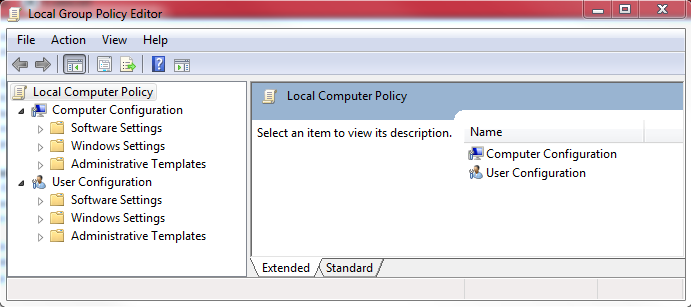

Comments
Post a Comment